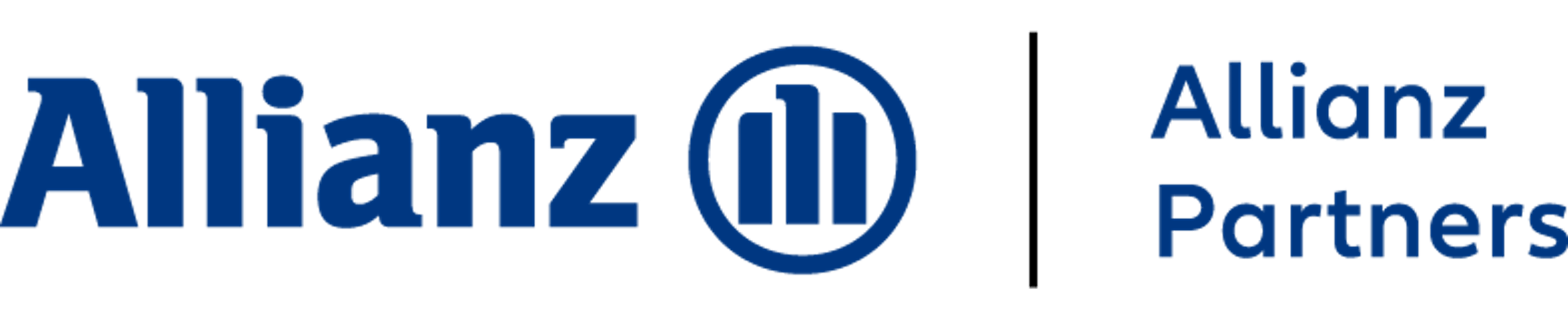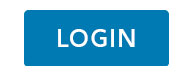- Access the details of your healthcare insurance, such as level of cover and benefits available to new members
- Check how policy documents are issued to your employees
- Change the contact details of the group scheme manager
OurHealth
Online Services for Employers - We’re delighted to introduce OurHealth Online Services for Employers - the newest milestone in our digital journey. OurHealth can be accessed from any device and is supported by the strictest data security measures.
OurHealth allows you to:
- Set up a new policy
- Add dependants
- Issue policy documents to your employees in real time
- Search by policy number or by your employee’s name
- Manage the contact details, tax details, level of cover and policy documents of your employees and their dependants
- Get an overall view of your organisations’ healthcare insurance
- Pick from a list of popular report templates or create your own
- Select our custom reporting option to get only the policy details you want to see
- View all invoices for your groups and details of how to pay (only available if you have selected this option)
Employee Care Hub
Ready to use tools to help you support the health and wellbeing of your team.

FAQ
Getting started
My Groups
Go to “My Groups” (this is the first page that will open when you login). In this area you will have a list of all the group you have access to. Find the group you want and click on “View group details”. Then click on “Add member” and follow the on-screen instructions.
You will need to have unrestricted access to a group to add a new policy. If you see a “lock” icon on your selected group you will not be able to make this change.
Alternatively you can contact[email protected].
Alternatively you can contact [email protected].
My Invoices
My Members
Go to “My Groups” (this is the first page that will open when you login). In this area you will have a list of all the groups you have access to. Find the group you want and click on “View group details”. Then click on “Add member” and follow the on-screen instructions.
You will need to have unrestricted access to a group to add a new policy. If you see a “lock” icon on your selected group you will not be able to make this change.
Alternatively you can contact [email protected].
My Reports
Once you’ve configured the type of report you want, the report itself will be created and available from the “Downloads” section, it usually takes less than a minute. If it’s not ready when you visit the downloads area, refresh the page to check if it has completed.